Sunday, December 15, 2024
How to Update DNS Settings and Link Your Domain to Domainly
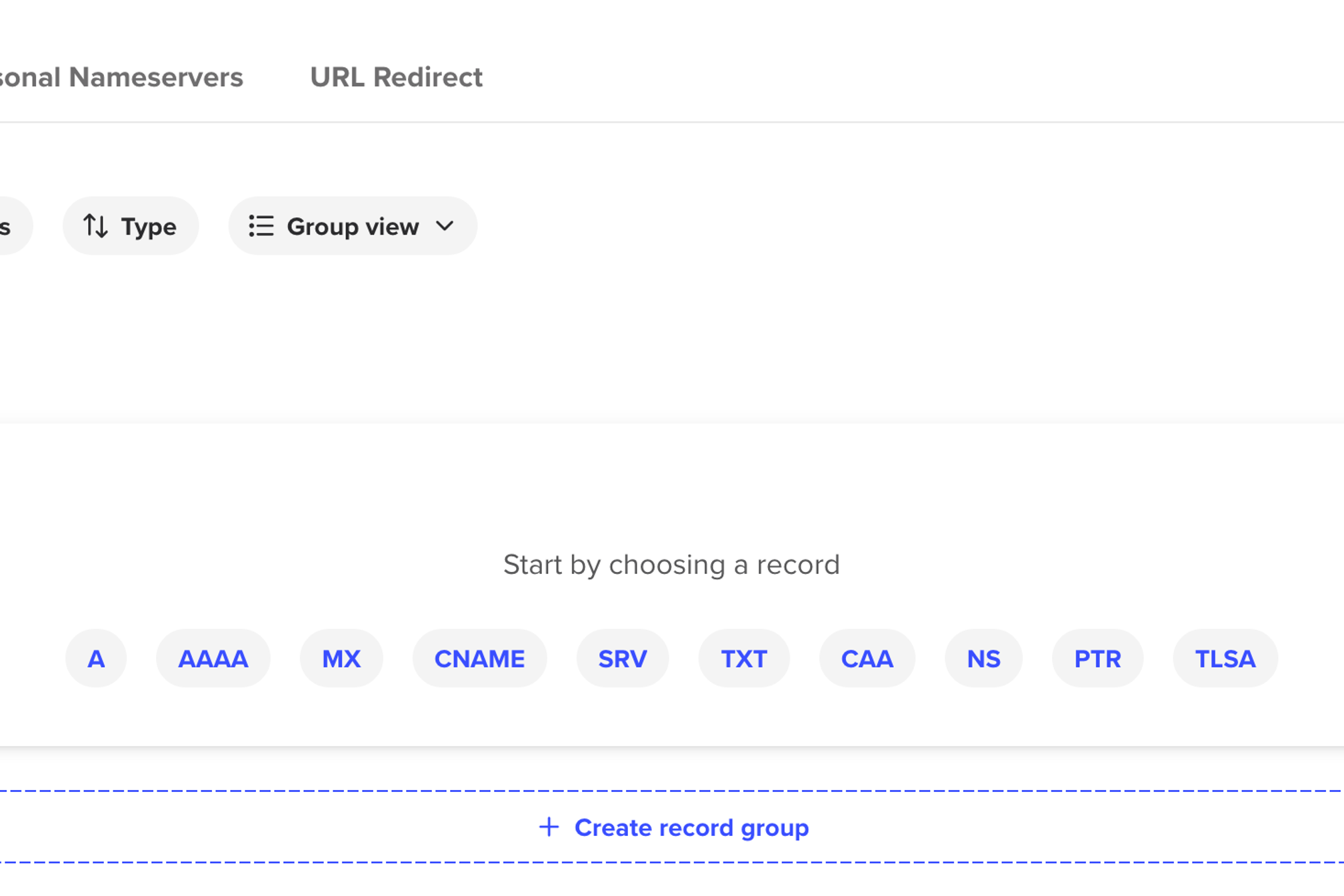
How to Update DNS Settings and Link Your Domain to Domainly
Setting up your domain to point to Domainly is a simple process. By updating your DNS settings and adding an A record, you can connect your domain to our platform and start displaying your "For Sale" page in no time. Here’s a step-by-step guide to help you through the process.
What is an A Record?
An A record (Address Record) is a type of DNS record that maps your domain name to an IP address. In this case, you’ll need to point your domain to Domainly's IP address: 76.76.21.21.
How to Update DNS Settings
Updating your DNS settings is straightforward, but the exact process may vary depending on your domain registrar (e.g., GoDaddy, Namecheap, Google Domains). Below is a general guide:
Step 1: Log in to Your Domain Registrar
- Go to your domain registrar’s website and log in to your account.
- Navigate to the Domain Management section or similar, where your domain settings are located.
Step 2: Access DNS Settings
- Locate the DNS Settings or DNS Management option. This is where you can manage your domain’s DNS records.
- Find the list of existing DNS records for your domain.
Step 3: Add an A Record
- Click the option to Add a New Record.
- Select A Record as the type.
- In the Host or Name field, enter
@. This represents the root domain (e.g.,yourdomain.com). - In the Value or Points To field, enter Domainly's IP address: 76.76.21.21.
- Set the TTL (Time to Live) to the default value or a short duration like 300 seconds (5 minutes) for quicker propagation.
Step 4: Save Changes
- Save the new A record.
- Allow some time for the changes to propagate, which can take anywhere from a few minutes to 48 hours, depending on your registrar and DNS caching.
How to Verify the Setup
Once you’ve added the A record, you can verify the setup by:
- Visiting your domain in a browser to see if the "For Sale" page appears.
- Using tools like DNSChecker to confirm that the A record for your domain points to 76.76.21.21.
Common Issues and Solutions
- Changes Not Visible Yet: DNS changes can take time to propagate. Wait a few hours and check again.
- Incorrect Record: Double-check that you’ve entered the correct IP address (76.76.21.21) and used the
@symbol for the root domain. - Registrar-Specific Settings: Some registrars may use slightly different terms or interfaces. Refer to their support documentation if needed.
Start Selling Your Domain with Domainly
By following these steps, you’ll have your domain successfully linked to Domainly. Once connected, your professional "For Sale" page will be live and ready to attract buyers. Learn how to sell your existing domain here!
Have questions or need help? Contact us anytime — we’re here to make the process as smooth as possible!
Happy selling! 🚀
